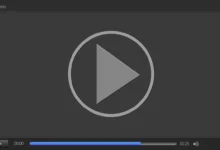Best Practices of PDF Compression
PDF is the most preferred format for file sharing and saving. It’s all due to its ability to protect file formats and compatibility with multiple devices. Moreover, PDF files allow users to add as many elements as they want. For example, they can add tables, shapes, icons, images, charts, etc.
Besides, PDF format also preserves the original quality and layout of the files. No matter how often you share a PDF file and where you open it, its structure and quality remain the same. It is among the best qualities that make PDF the most used file-sharing format in the world.
However, there is a big issue with PDFs. When you add many elements to PDF files, their sizes automatically increase. If your file size exceeds a specific limit, you may not be able to send it via various online platforms like Gmail, Outlook, WhatsApp, etc.
To avoid this hassle, compress PDF files and reduce their sizes. It will help you easily and quickly share files with anyone you want. Moreover, it can also help you save your device’s storage.
If you don’t know how to compress PDF files, read this article until the end. It will enlighten you about the best practices of PDF compression. So, let’s learn them!
Use PDF Compressors
Online tools are the best for compressing the sizes of PDF files. If you want to compress PDF files to an extreme level without affecting their quality, use an online/web-based PDF compressor providing a lossless compression facility.
With the help of an online PDF compressor, you can easily and quickly compress the sizes up to the level you want. Another great benefit of online PDF file compressors is that they are compatible with all devices. So you can do it without any trouble if you want to reduce PDF size using your desktop, mobile phone, or tablet. And top of everything, you can use online PDF compressors free of cost.
Remove Unnecessary Elements
Sometimes the PDF files get bulky when we add many unnecessary elements to them. For example, many people insert images into files that provide no benefits. Instead, they only increase the PDF file size. Moreover, there could be other elements as well that are affecting the file size.
If you don’t want to compromise on the file quality and reduce its size, remove all the unnecessary elements. It can reduce the size to an extreme level and optimize the overall file.
Moreover, with this method, you don’t need to use any third-party tool to optimize files.
Compress Images Before Inserting into Files
If all the images and other elements of your files are essential and you cannot remove them, then this method is the best for you. Before inserting images into your PDF files, compress them one by one. That’s how you can optimize not only the pictures but also the PDF files, and their sizes remain at a minimum level.
To compress images, you can use an online image compressor. Once the images’ size is reduced, add as many of them as you want. Your file sizes will stay lower, and you can easily share them with anyone you want.
Use PDF Compression Software
There are many PDF compression software programs available online. You can download and install them on your devices. They can provide all the benefits that online compressors provide. These software programs are developed to optimize and manage PDF documents. They usually offer lossless compression and preserve the actual file quality.
Moreover, PDF compressor software programs can also convert PDF files to other formats, lock and unlock them, split and merge files, etc. If you use desktop devices for managing PDF files, these programs can greatly help you.
However, if you also use mobile devices, these programs are useless as they only support desktop devices.
Use Adobe Acrobat to Compress Files
If you use Adobe Acrobat Pro, you don’t need any other method to compress PDF files. Adobe Acrobat’s PDF optimizer is the best for you. Adobe Acrobat provides users with full authority over their files. Using it, they can manage their files in the way they want.
Adobe Acrobat’s PDF optimizer is an excellent tool for Adobe users that provides detailed information about file sizes. It audits space usage and tells users which elements are taking more space. Then, using the data, users can decide which to compress to reduce the file size. That’s how they can quickly shorten their files without losing data or compromising quality.
Conclusion
When compressing PDF files, there are plenty of methods, tools, and techniques that users can utilize. However, not all of them are the best. The methods mentioned in this article are more practical and helpful. Furthermore, all of them can compress files without losing any data.